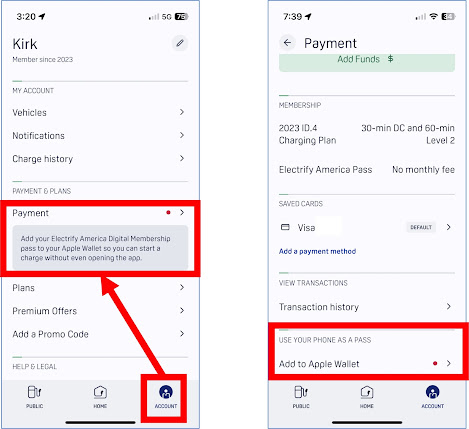We planned a cross the USA trip and have some helpful hints and tips to plan an extended (more than navigating to one point or address). A limitation of PlugShare route planning is 25 destination or charging points. This turned out to be slightly less than what we needed for the East to West coast route, so we broke up the total trip into a route for each day.
Create and edit routes with a computer and not the app
Use the same login for the phone app and accessing www.PlugShare.com to transfer route data seamlessly from the computer to the app. The web site has lots of functionality to filter charging points, add addresses, and view the route.
Add a location within an existing route
When creating a route the stops are added as you go. However, when a route is being edited, you may wish to add a stop somewhere specifically in the route and not at the end.
To add a stop in Bakersfield for this trip from the Bay Area to San Clemente, click to "Add a stop" after the location before. Refer to the red box on the right side of the picture (this is after the first charging stop but before the second charging stop: