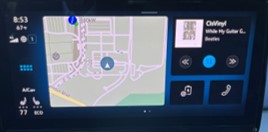We recently completed a 7 day East to West coast road trip. We tracked the energy usage and charges during the 3,000 miles from Baltimore, MD to the San Francisco Bay area. and have some interesting results. This is for a 2023 ID.4 Pro S AWD, so RWD models should get better miles/kW.
Trip Data Tracking
How did we maintain this data? Our methodology:
- Tracked the starting and ending mileage between each charge
- Adjusted the kWh energy charged whenever the ending battery charge percent changed (if the starting was 80%, then drove xxx miles and charged to 90%; made an adjustment to reduce the charged energy by 10% of the battery total)
- Tracked the starting and ending range as calculated by the ID.4 to see how the range calculation changes with actual Miles/kWh consumed
- Tracked elevation at each charging point to consider how elevation gains/losses affect range
- Drove at or slightly above the speed limit during each segment, so many times we went 70+ miles per hour
The below graph shows the average miles driven per kilowatt per segment after each charging stop with an overall average for the trip of 3.07 miles/kW. Graph is labeled with the two main downhill segments (if a segment went up and then down there is no elevation gain and hopefully regenerative braking negates the uphill losses):
Note: the first charge calculation was for local commuting and displays a higher miles/kW than highway driving.
Charging
Charging rates and times have been a topic of conversation on several discussion groups. We kept track of the charging times and kWh rates at each stop with special attention on the Electrify America stations. We had mixed success getting high rates at 150 or 350 kWh stations, with only one really good 140 kWh charging session. While the rates were generally lower than we would have liked, out experience at EA stations was overall positive. We did not wait at any of the over 20 stations and only spent about $10 at EA stations due to going over the 30 minute free session. We did pay for one ChargePoint stop which cost $20, so our total energy cost was $30 for the 3,000 miles!
There were some EA iPhone app issues, which are documented in separate posts on this site:
Range
The actual miles per kilowatt varied substantially over the trip. Obviously, speed and driving style impacted actual Mi/kW, but the main correlation that we could make was with elevation. It was quite easy to determine the elevation at each stop using the PlugShare route planning web application and clicking into Elevation:
Note: the trick is to click one of the route stops (any stop may be selected) before clicking Elevation to obtain the nice box showing the actual data.
Now each stop's elevation may be entered and compared to the average miles/kilowatt:
Notes:
- Elevation loss (ending minus starting elevation) was calculated to better show the correlation between going down the mountain and increased Mi/kW.
- There are other factors influencing miles/kilowatt that were not quantified and tracked.
The Electrify America stations performed for us as well. With little waiting and fast charging we stopped, took a bathroom break and ate within 30-60 minutes. Oh, and had a chance to walk our dog (most important).